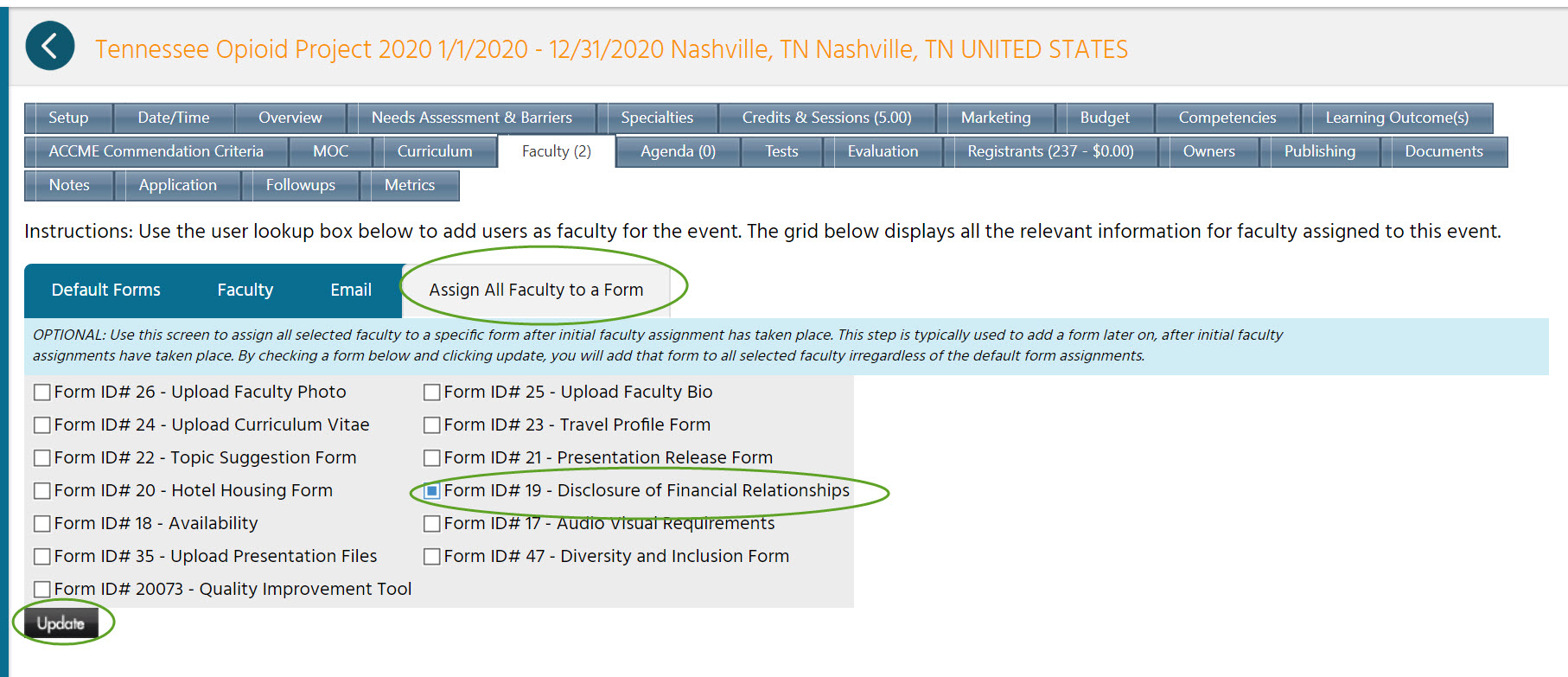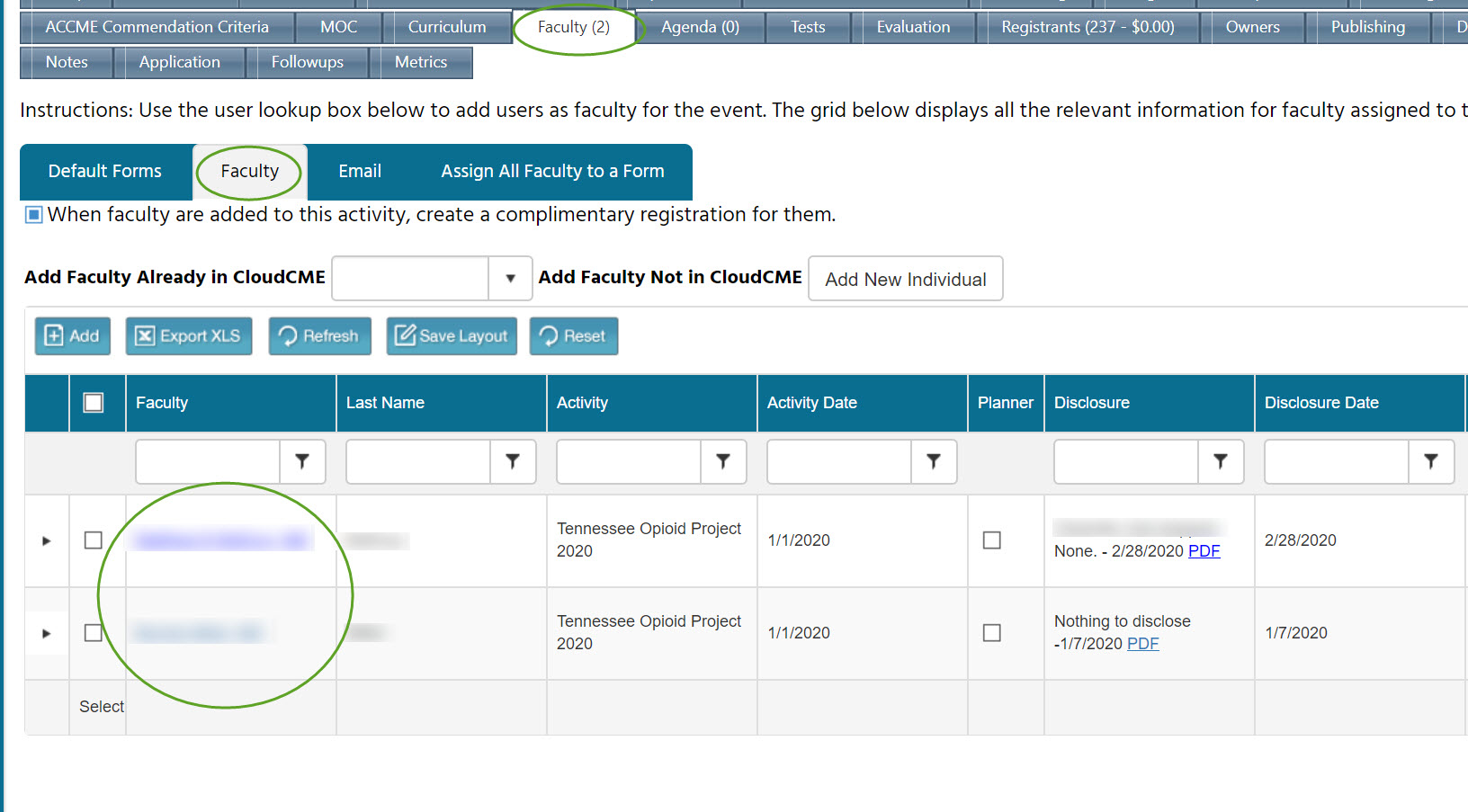CloudCME has recently shored up some of their workflows. As a result, any faculty member on a course who does not explicitly have the Disclosure of Financial Relationships form assigned to them, even if they have completed their disclosure, will show up with the alert icon next to their name as if the form is missing.
To clear this, these faculty must be assigned to the form. This can be done for all faculty in an activity all at once. Note that these steps can also be used to assign any other faculty forms to a group at once, such as the photo upload of CV upload forms used for some larger activities.