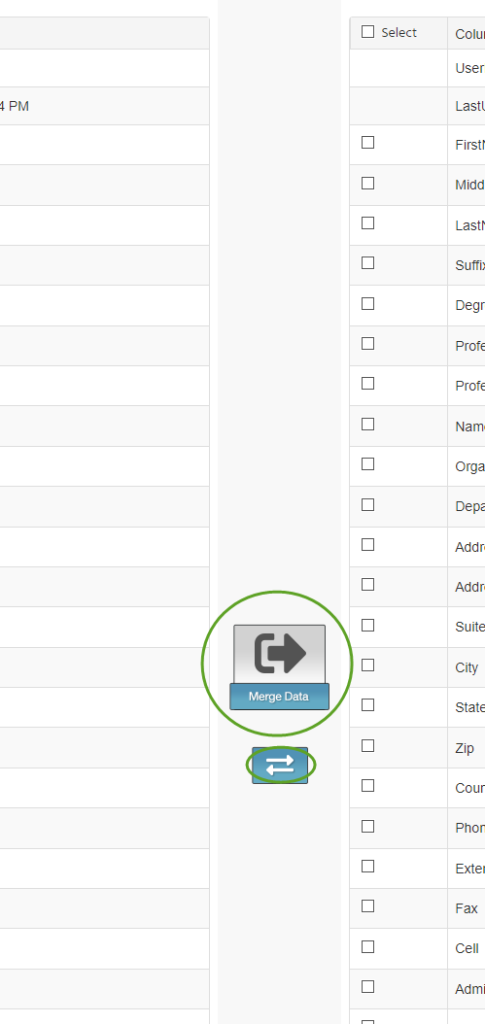The instructions below detail how to merge two profiles into one. Note that this is one of the few things within CloudCME that cannot be undone, please merge carefully.
Miscellaneous details:
- Credits, system permissions, courses in progress, etc. will be included in the merge.
- CME Associates/Owners currently do not have the ability to merge accounts, with the exception of Quiz Time program managers. If a merge is needed, please contact the CME Office.
- If a learner has left VUMC and no longer has access to their VUnetID, there is no need for them to set up a second profile and then merge (although they may have already set up a second profile on their own). Or if a user has a VU and VUMC profile and they need to be merged into one. Instructions to help these users here.
- If a learner still has VUMC credentials, you should always merge the non-VUMC account into it to ensure they are correctly counted as an internal learner.
- Only 2 profiles may be merged together at a time. If a learner has 3 or more accounts you will need to complete several merges in order to eventually have only 1 profile.
To merge:
- In the administrative area of CloudCME, select Membership --> Merge Duplicate records
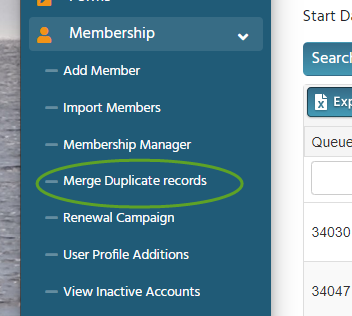
- Use the search bar to locate profiles
- Select the 2 desired profiles then choose the Merge tab
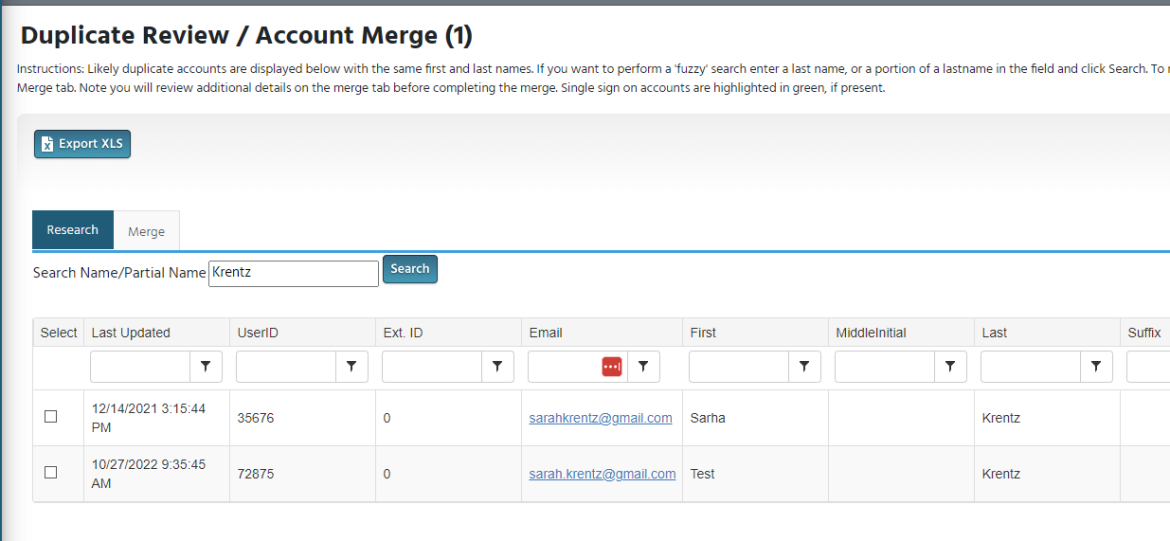
- Choose the merge direction and Merge Data