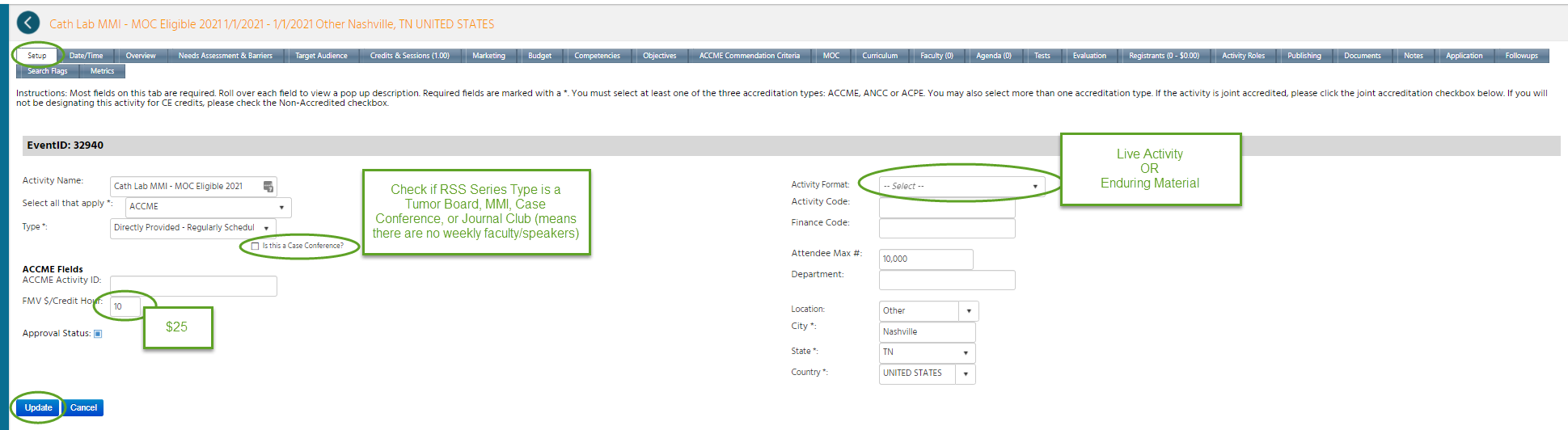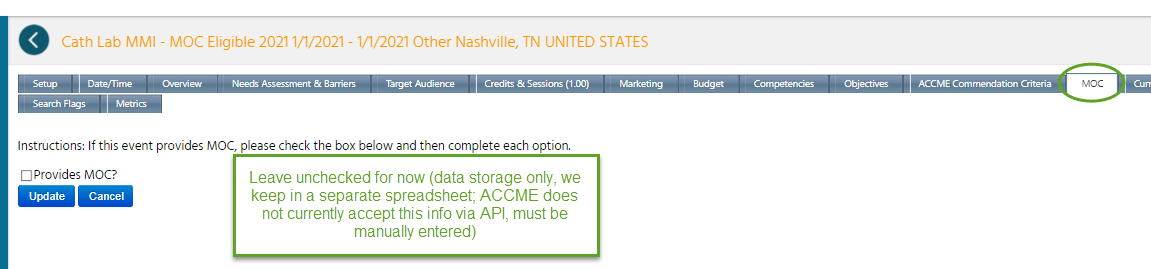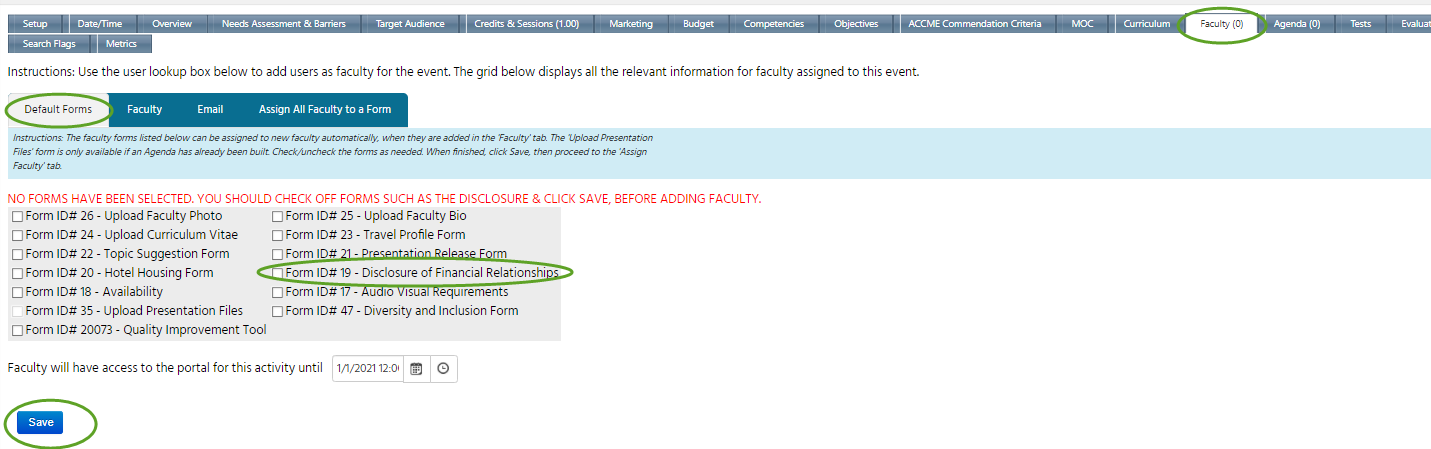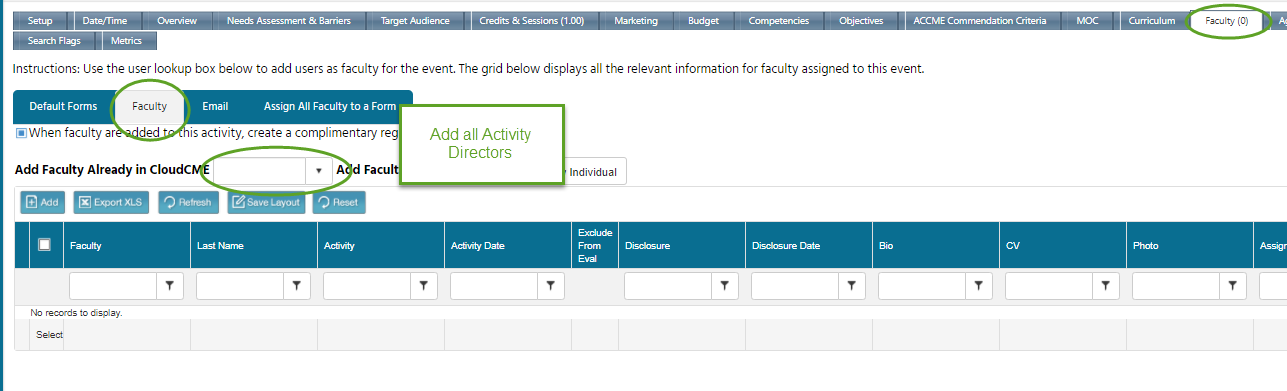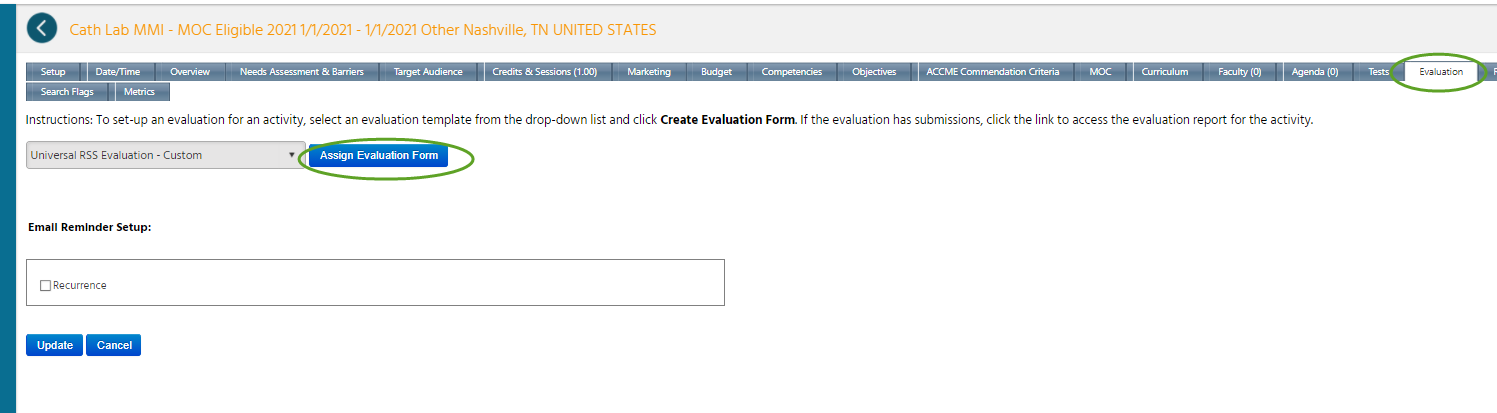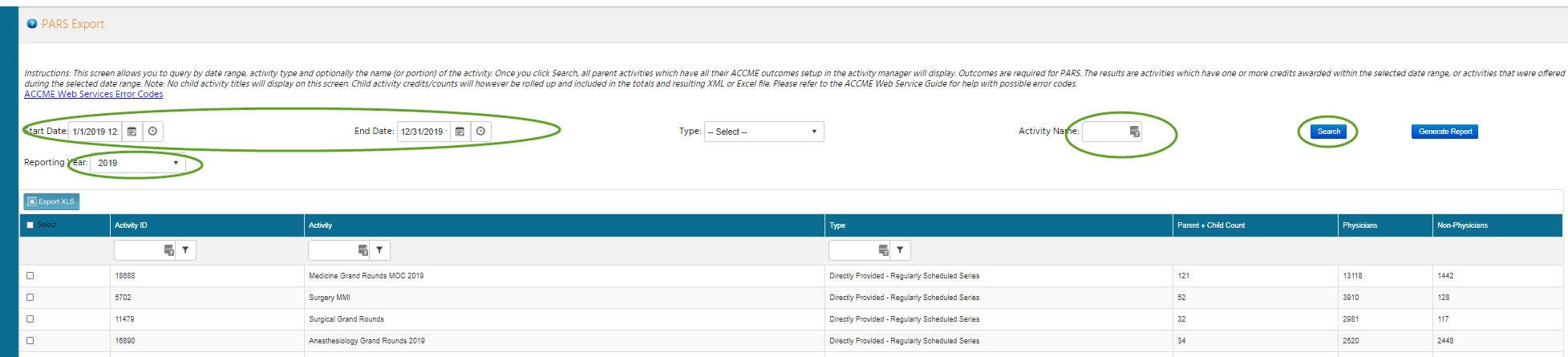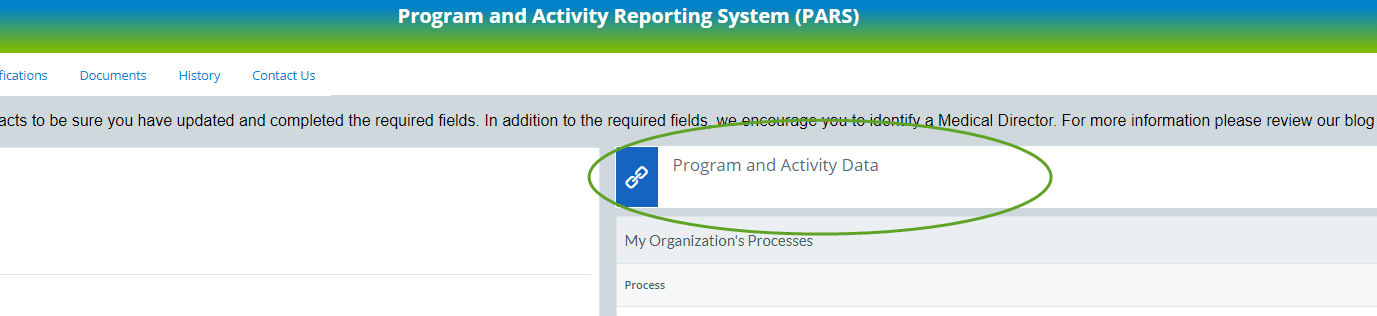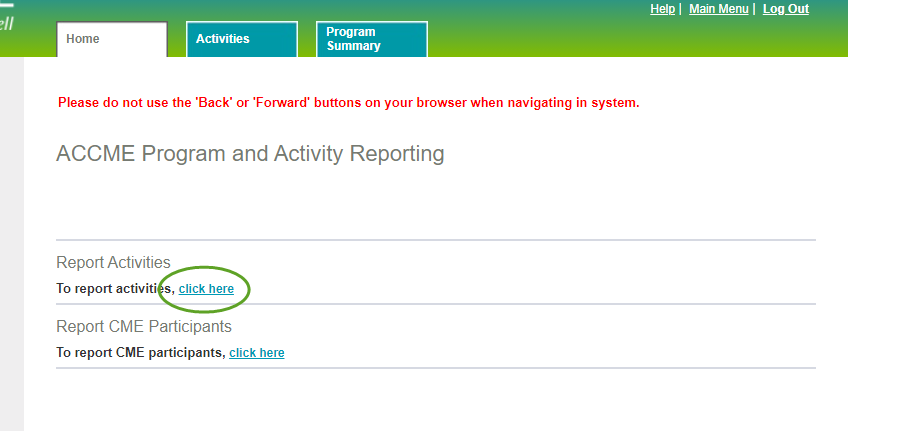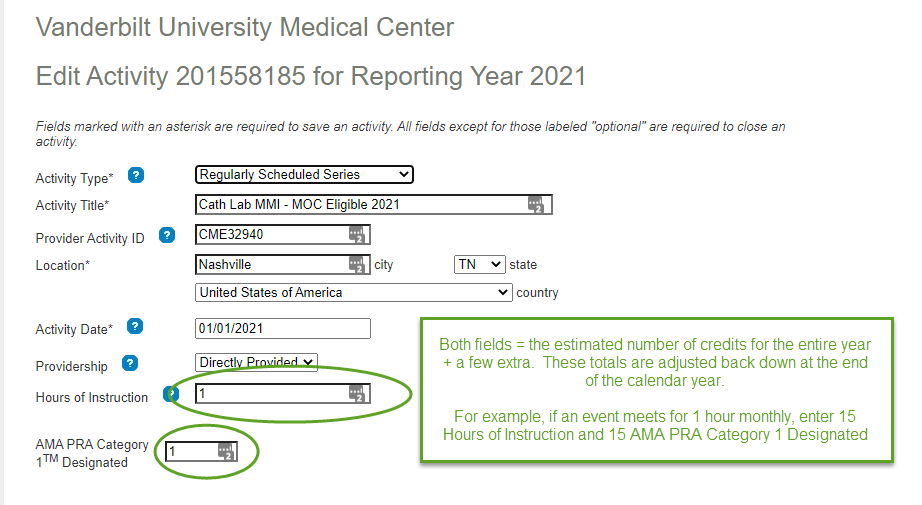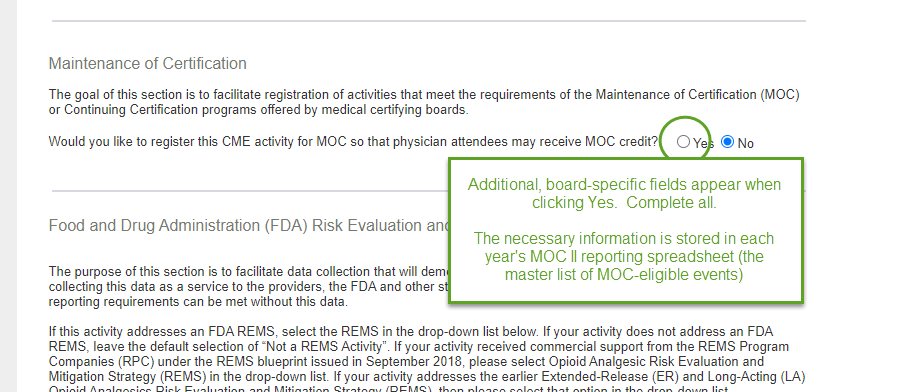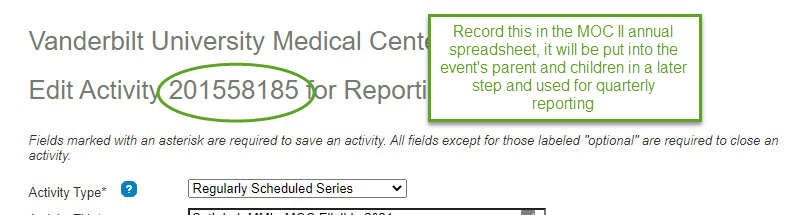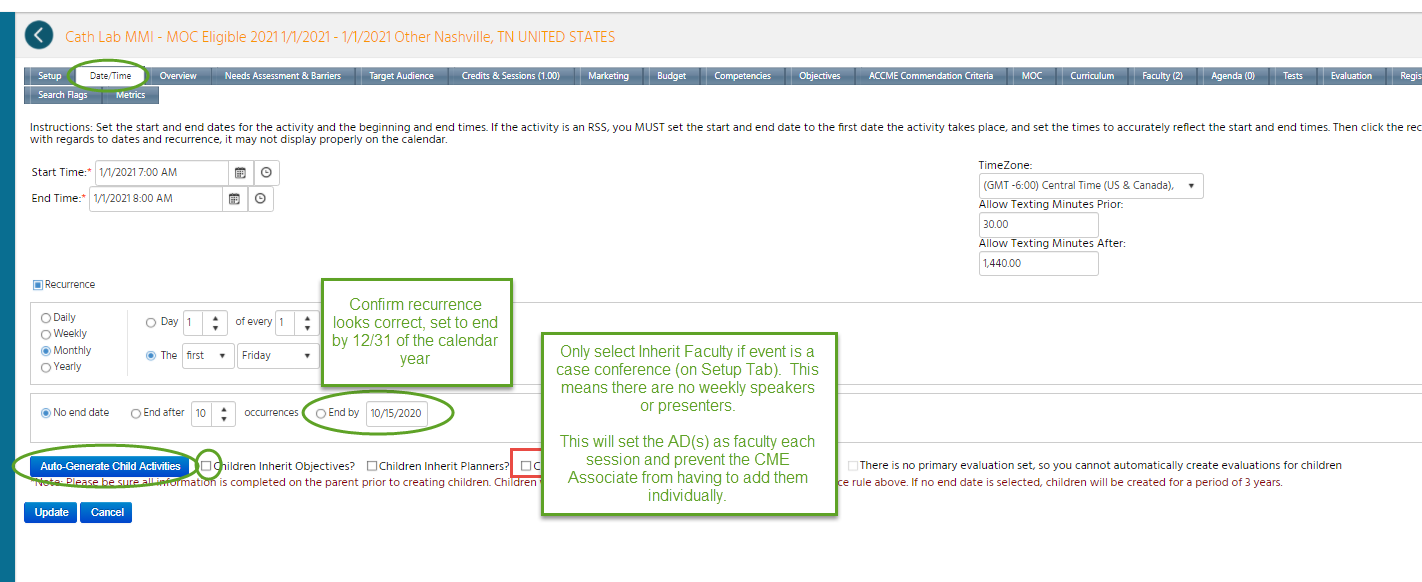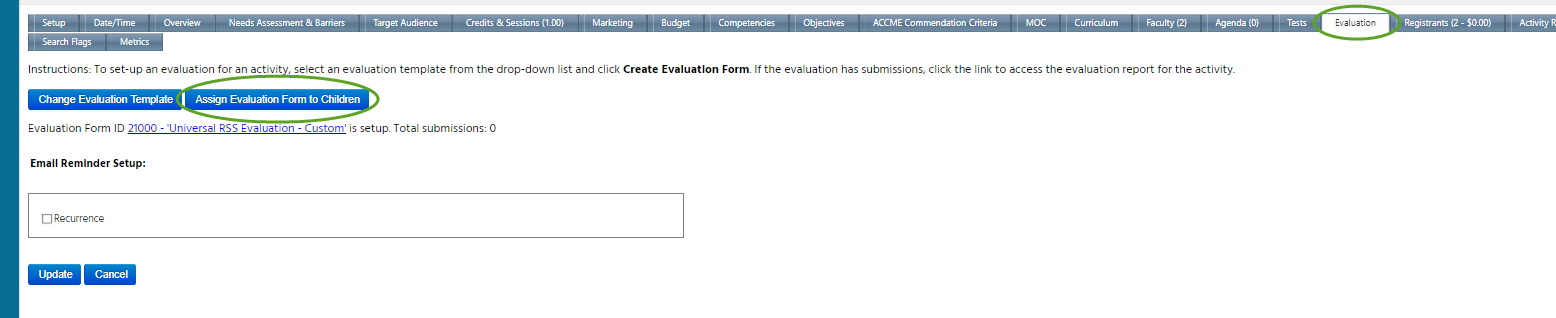1. Create the active event (CloudCME)
- If event has a new application, approve the application to make the event active.
- If copying from previous year, copy in activity manager
Either way, keep application or old copy of the event open for reference!
Once complete, go to Activities –> Activity Manager, search for the event, and click its pencil icon to edit.
2. Update all necessary fields in the event’s parent (CloudCME)
In the parent, make the following updates and changes, referencing the application, previous year’s event, and/or annual MOC II spreadsheet as needed.
For any tabs not pictured below, no changes are needed (although the tabs can be updated if needed!). The example below is an RSS, as most of our MOC-eligible events are. If this is a live or online course, skip the recurrence steps, skip the peer reviewer addition, and choose the desired course evaluation instead. All other steps are the same.
Marketing tab (see current CME for MOC Program Guide for recognition statements for each board and credit type)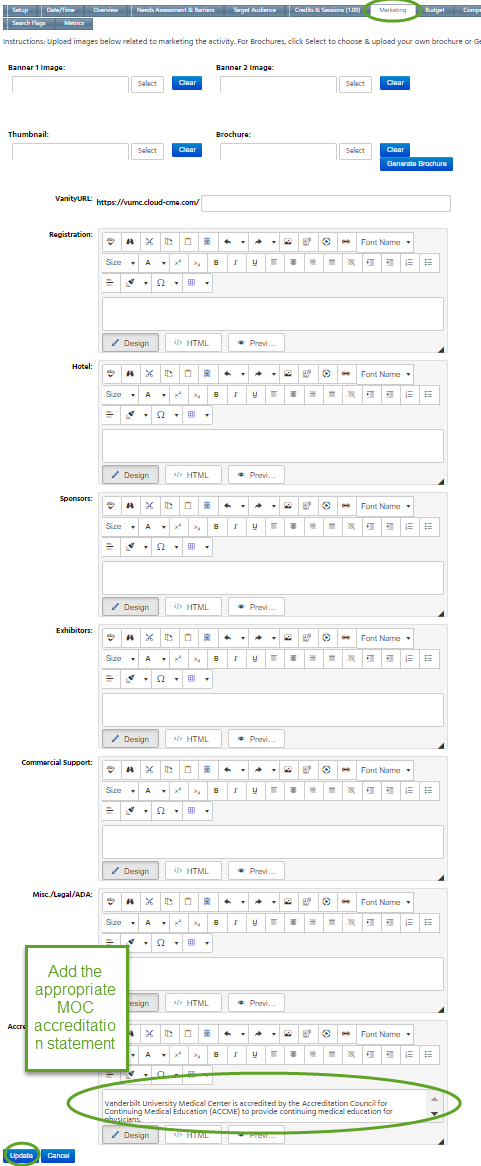
Competencies tab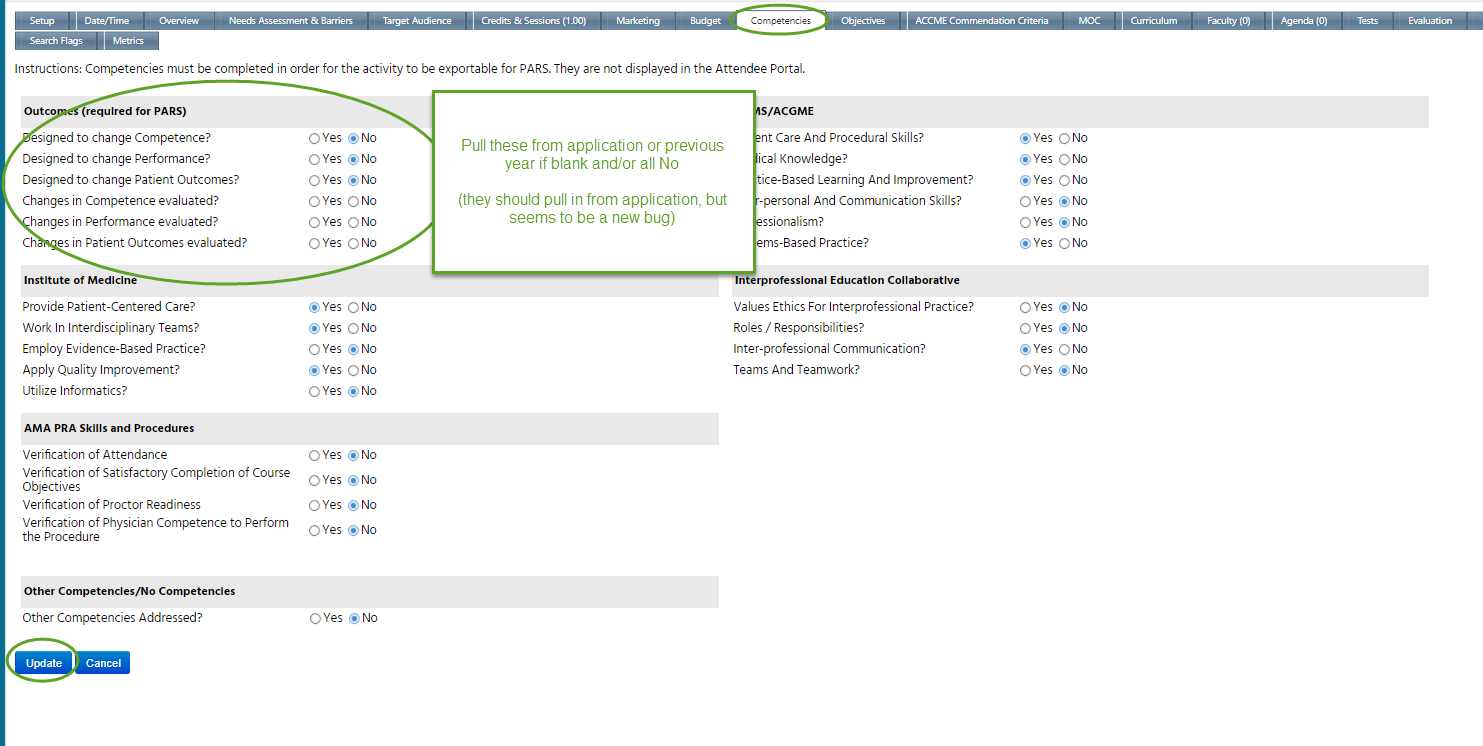 Objectives tab
Objectives tab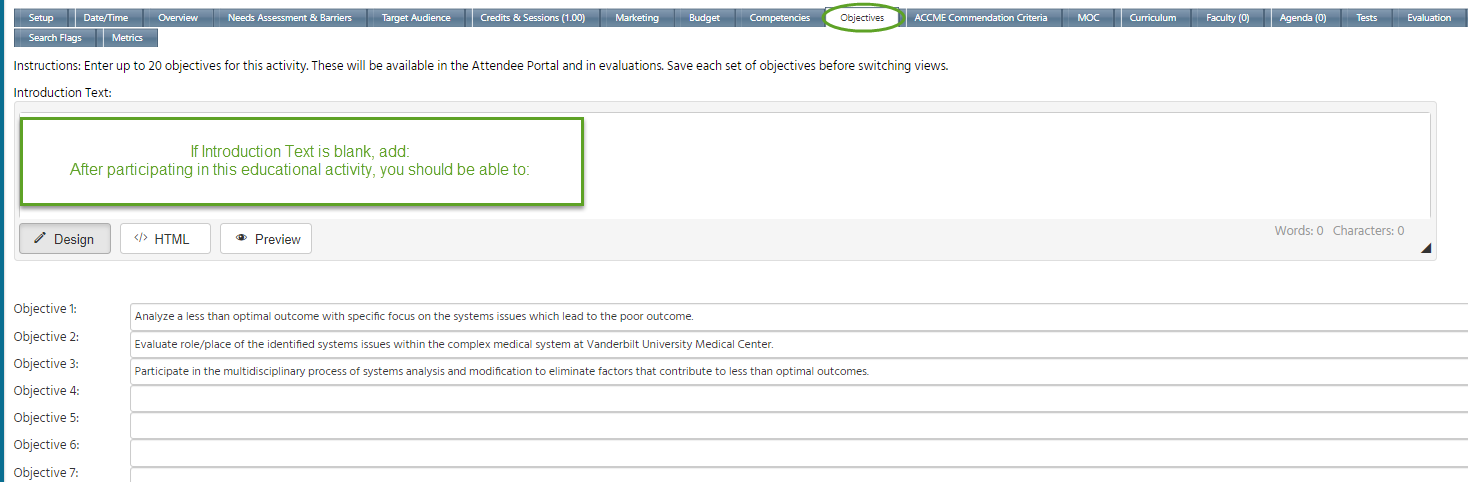
3. Create PARS record (CloudCME)
This can be done one event at a time (usually if something is approved mid-year) or in batches (more often done during annual renewals).
Go to Reports –> PARS and search for the event(s).
Once found, click the checkbox next to all events you wish to send and then Generate Report.
Send to the ACCME to create the PARS record, confirming that it was successfully submitted.
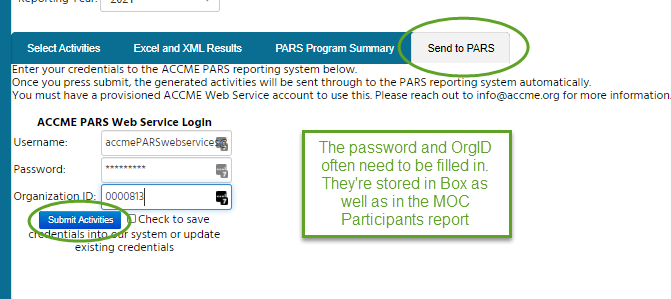
4. Update PARS record (PARS)
Log into PARS and go to the list of activities for the desired year
Locate your event and Update
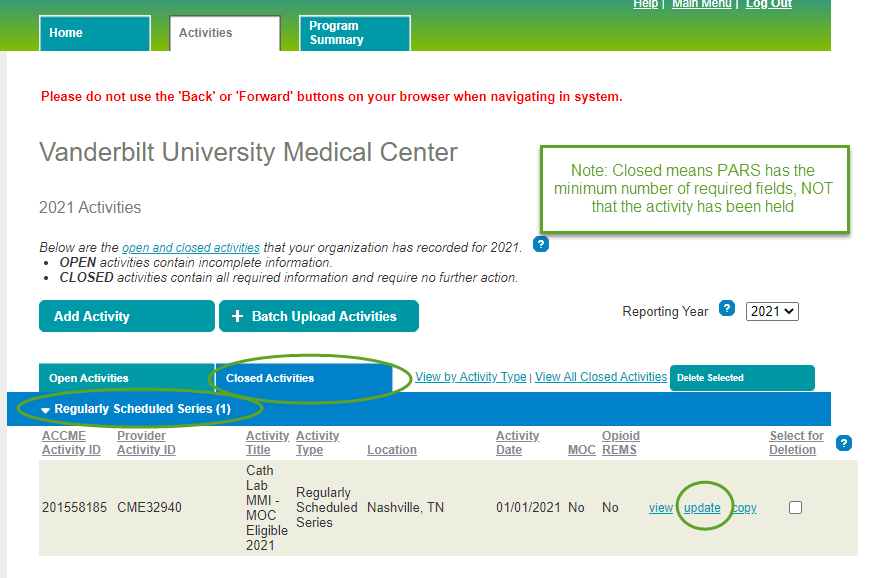 Update the event with the following information. Unfortunately, the ACCME does not allow the MOC event setup info to be transmitted via the API, so it always must be submitted by hand in the steps below.
Update the event with the following information. Unfortunately, the ACCME does not allow the MOC event setup info to be transmitted via the API, so it always must be submitted by hand in the steps below.
This information should be used for all MOC-eligible RSS. If the event is a course, change the activity end date to the actual end date of the course.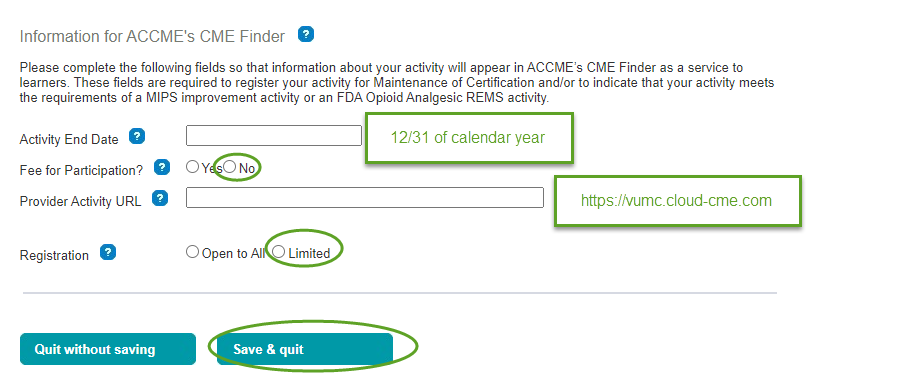
5. Update parent with final info and create children (CloudCME)
Back in the CloudCME parent, add the ACCME ID to the Setup tab of the parent and Update to save
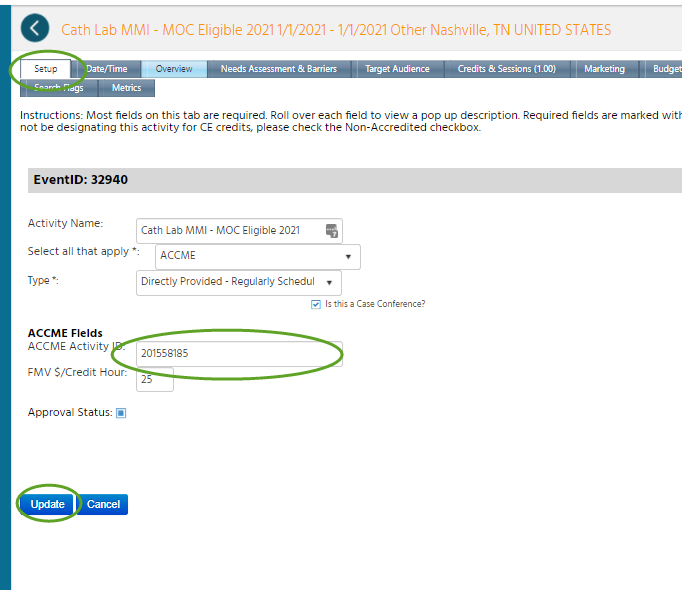
On the Date/Time tab, use the recurrence section to create children for the rest of the calendar year. These children will
Once the children are created, go to the evaluation tab to push an evaluation to each
The event is now set up to award MOC points to learners!