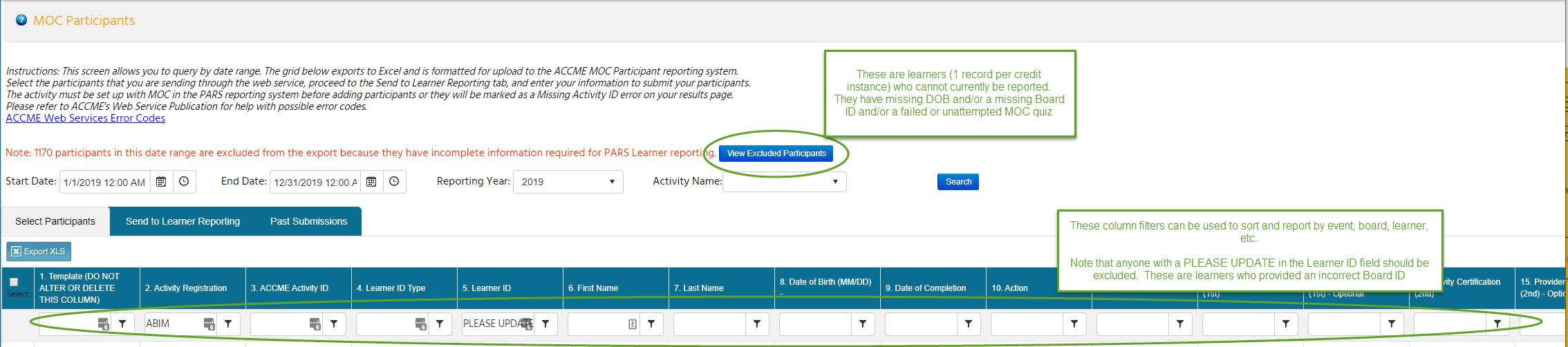The instructions below detail all steps needed to set up an MOC II activity in CloudCME, push the activity data to the ACCME, as well as push learner credits to participating ABMS boards via the ACCME’s PARS system. It also includes the framework and details of the MOC Participants Report in CloudCME.
Annual Schedule
New Calendar Year Setup Steps
- Set up / renew MOC II RSS Parents (don’t create children yet!)
- Push Parent data to PARS and manually complete all MOC II field (including overestimating the # of sessions for the year, more info in Miscellaneous section at the end of this document).
- Create new annual spreadsheet with Activity level data and a tab for learner reporting tracking.
- Add ACCME IDs to all Parents
- Create children for all parents, this will automatically add the ACCME ID from the parent to individual children if option is chosen
Quarterly Reporting (April, July, October, December)
- Complete the setup steps above for any newly-approved MOC II events.
- In the Credit Manager, look up each non-quiz based MOC Parent and change all 0.0 NON-QUIZ MOC II points to the actual amount. Use filters and checkboxes to display only these 0.0 credits. For events with quizzes (currently only Medicine Grand Rounds), learners must successfully complete the quiz and at that point their MOC points update from 0.0 to the correct session amount. Once updated from 0.0, MOC credits will appear on learner transcripts and in the MOC Participants Report. Note that if learners completed the event evaluation, their credits will have already been changed into the correct amount.
- Use a second tab to quickly confirm credit amount for all sessions. Most are 1.0 credits but some are 0.75, 2.0, or 1.5. Several others changed during remote COVID-19 meetings.
- Review the excluded learners report and add anyone with non-quiz based MOC II credits that are missing a birthday and/or BoardID to the Learners to Contact list.
- Using the MOC Participants Report details below, push learner data 1 MOC parent at a time. At the same time, record the numbers for each on the API tab of the MOC II reporting spreadsheet. If any learners error, either resolve the error or change their BoardID to “PLEASE UPDATE” and add them to the Learners to Contact list. Confirm in the ACCME portal that the same number of credits were received, recording this in the spreadsheet as well.
Note that there is currently an issue where about 1 credit in 500 gets stuck on the ready to submit area and cannot be moved. CloudCME is aware and a fix is in progress. Until then, however, document these and store their record in the Box folder to prevent them from accidentally being submitted multiple times.Fixed September 2020, some was ACCME error fixed by vendor, some were setup errors where the same session was accidentally used on multiple dates.
- Over the next 1-7 days, confirm all successfully submitted learner data has been accepted by the individual boards using the dashboards at pars.accme.org (resubmitting any data that has errored). Record this on the spreadsheet as well.
- Contact learners on the Learners to Contact list (usually MOC Manager)
Year End Close-Out Steps
- On December 31st (or the last reporting day) of of each year, create a close-out document:
- Confirm that no learners remain on the MOC Participants Report. If any do, but cannot be submitted, document this in the close-out summary document.
- Download a copy of the learner transcript and file it in Box then delete these learner credits via Manage Credits. Learners may still self-report from this downloaded transcript OR from the MOC-Eligible in CME titles but unreportable credits will not be included in CloudCME reports and transcripts for consistency.
- Document learners whose profiles still read PLEASE UPDATE or have any other blank information.
- Confirm that no learners remain on the MOC Participants Report. If any do, but cannot be submitted, document this in the close-out summary document.
- Go into each MOC Parent and
-
- Uncheck “show in AP” on parent, to hide from the activity portal.
-
- After December 31st but before regular PARS annual data is submitted for the March deadline, calculate actual totals of MOC/CME credits for the year and send to the ACCME for updating (PARS records are locked after learner credits are entered, these totals must be updated by the ACCME)
- On December 1st (or the last day MOC credits may be earned) or each year
- Go into each child for MOC quiz events (currently only Medicine Grand Rounds), unpublish quiz and set to non-required for anyone.
- Go into each MOC Parent and
- Confirm no additional sessions were created for the following year.
- Remove MOC credit from Parents and push these changes to all children. This will allow late CME credits to be given but not accidentally give MOC points after reporting deadlines.
- In Activities –> Record Attendance, go to each parent for MOC quiz events (currently only Medicine Grand Rounds) and clear out 0.0 credit learners. This doesn’t impact anything on the learner end, once the quiz is unpublished they cannot access it, but clearing out these 0.0s makes some reporting much easier. In each child:
- Look up each child by its texting code
- Filter the top columns to Type = ABIM MOC and Hours Claimed = 0.0
- Once the screen refreshes with the filters (it may take a minute, these are very large sessions) click Remove Credits
- Using the Manage Credits screen and its filters, confirm no stray 0.0 MOC credits remain in any MOC event for the entire year.
MOC Participants Report
Reports –> MOC Participants Report
Current Procedure:
- Use the filters to report one RSS/Course parent at a time, excluding any participants who have PLEASE UPDATE as their Learner ID. This makes it easier to find and resolve errors in the event’s setup,
- For any learners with incorrect BoardIDs that error:
- Go to Membership –> Membership Manager and change their BoardID to PLEASE UPDATE so that they can more easily be filtered and found
- Add them to the Learners to Contact spreadsheet tab
- For any learners with incorrect DOB or name errors:
- See if the error is quickly resolvable by looking them up via their board or in old CME data. If not, add them to Learners to Contact spreadsheet tab.
- For any learners with incorrect BoardIDs that error:
- Use the API spreadsheet tab to track how many lines of data were attempted, submitted, and ultimately accepted. If any data was accepted at submission but rejected by the board, research and resolve accordingly. More info below.
- Check back on PARS website to confirm all data was accepted. Currently ABP data is processed the slowest (several days).
- Once per
month orquarter, all learners on the Learners to Contact spreadsheet tab should be emailed with information on their error and how to resolve it on their CloudCME profile. Once their information is updated, the learner’s updates will appear in the “To be submitted” bucket of the MOC Participants report and may be pushed in the next batch of data. This means that someone may accrue MOC II points all year with an incorrect board number on their profile. If they fix their board number in November, all the year’s points may still be submitted at that time without any additional manual work required by the CME office.
Miscellaneous details about the MOC Participants Report
- If a search/filter results in multiple pages, checking the “select all” checkbox checks all records in all pages, even if they are not currently displayed on the screen.
- Once a Send to Learner Reporting has begun, it cannot be stopped. Even if the computer or internet connection is broken, the data is still being pushed from CloudCME.
- Submitting more than 200 records at a time can take 5+ minutes.
- If pushing several rounds of data in a row, reload the MOC Participants report in order to avoid accidentally sending the same data twice.
- Do not individually check/uncheck learner records on the MOC Participants Report. Instead, use all of the available filters and filter until you can use the Select All function. Checking records individually without fully waiting for the page to update in between leads to easily sending data twice (UI issue within CloudCME, they are aware and working on it).
Submission errors and data rejection
Each ABMS board has a slightly different data format, and processes its incoming data in a different manner. Some boards reject date and name errors upon submission, some allow the credits to be pushed through and then reject them 1-2 days later with an error code. Some boards also will accept information that is not 100% correct, as long as it has what it needs to make a learner match against their databases.
For any of the reasons below, if the submission is accepted but the data later rejected, the credits cannot be re-pushed via the API in CloudCME. Once a “submission accepted” status is passed back to CloudCME, it places these credits into the “submitted” bucket and they cannot be moved. However, the credits can always be manually re-entered into PARS by typing in a single line (good for 1-20 learners) or downloading the submitted credits report and filtering to the event or individuals and uploading as a formatted .txt file (good for 20+ learners).
If an errored status, rather than a “submission accepted” status is given upon initial transmission via the API in CloudCME, however, these credits move back into the “ready to submit” bucket. The errors should be resolved, often requiring contacting the learner, and the data resubmitted in the future.
Some common submissions and rejection reasons:
- Learner name in CloudCME does not match learner name on file with board(s)
- Learner DOB or Board ID does not match DOB or Board ID on file with board(s)
- More than one credit submitted for the same learner with the same credit date, even if for 2 separate sessions (ABA and ABP restriction, not ABIM); resolved if needed by changing the credit date by +1 day in CloudCME and manually re-entering the learner(s) into PARS
- Learner credit date is before the start date of the series. Once learner data is in PARS, the event start date cannot be updated in PARS, even through the API. Instead, adjust the learner credit dates by the couple of days necessary and resubmit. This has only happened for a couple of events, and seems to be related to the Ethos to CloudCME system transition in early 2019.
- Learner credit date is after the end date of the series. This end date may be updated in PARS at any time, then data re-pushed or entered.
Resolving Errors
Board Info
- ABP Board IDs are public and may be searched at https://www.abp.org/content/verification-certification (it’s often faster to look up and correct a couple in CloudCME rather than go through the learner).
- ABA Diplomate IDs are not public, but names can be looked up at http://directory.theaba.org/
- ABIM IDs are public and may be searched at https://www.abim.org/verify-physician.aspx
- This link also includes an option to search by ID, which is sometimes helpful in error resolution
Other miscellaneous info:
- If credits pushed incorrectly for ABA, can be deleted from within PARS if done quickly (within 30-90 minutes)
- If credits pushed incorrectly for ABP, these cannot be deleted from within PARS. Must wait for them to be rejected or contact ACCME/ABP.
- This appears to have been updated as of July 2020, SK was able to successfully delete unapproved ABP credits.
- If an ABP record gives a DOB error, check that the BoardID matches the learner’s name (link above, publicly available). ABP matches the BoardID to the birthdate, not the name, so it’s commonly a correct DOB but a BoardID that is off by a digit or two and easily corrected.
- ABP data with an incorrect name will be accepted
- ABP does not check names, only BoardIDs and DOB (VANDERBILT C HOSPITAL has ABP credits, for example)
- ABOHNS data is immediately accepted when pushed to the ACCME, no review or waiting period like other boards.
- When setting up an MOC RSS PARS record at the beginning of each year, overestimate how many sessions will likely be held for the MOC event. After the end of each reporting year, manually calculate how many sessions were actually held and send to the ACCME to update. Underestimating would also have to be updated by the ACCME, but would likely run against end of the year reporting deadlines. We have confirmation from the ACCME that this slight overestimation and later correction is the preferred way to handle MOC RSS.