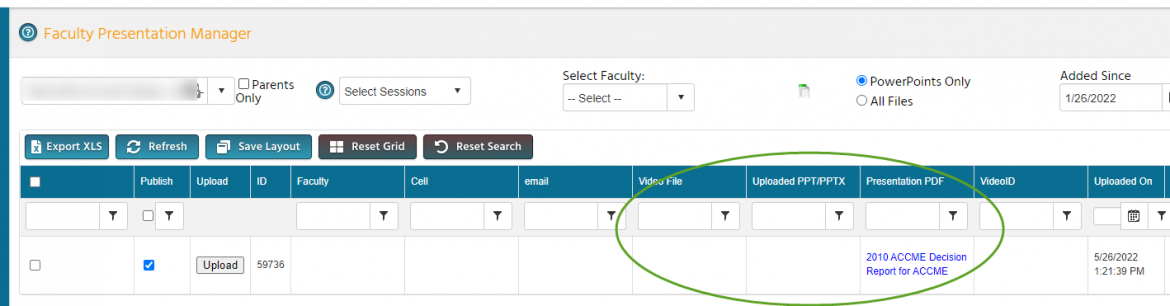As part of managing your upcoming course, the CPD office may request to review presentation files after the course has been approved in order to meet various ACCME compliance requirements for our accreditation. The steps below are not needed unless you receive an email requesting the info.
If you are the CME Associate for an upcoming course but do not have access to this screen, please contact us at cme@vumc.org
- Log in at https://vumc.cloud-cme.com
- Click Administration at the bottom left of the screen
- Select Faculty then Faculty Presentation Manager
- Search for your course by name or texting number, clicking on it when it appears
- Use the Upload button to upload the Powerpoint, video, or PDF presentation file that corresponds with the faculty member and presentation requested.
- If the faculty member is not listed, it means they have not been added to an agenda slot. If this occurs, contact us at cme@vumc.org
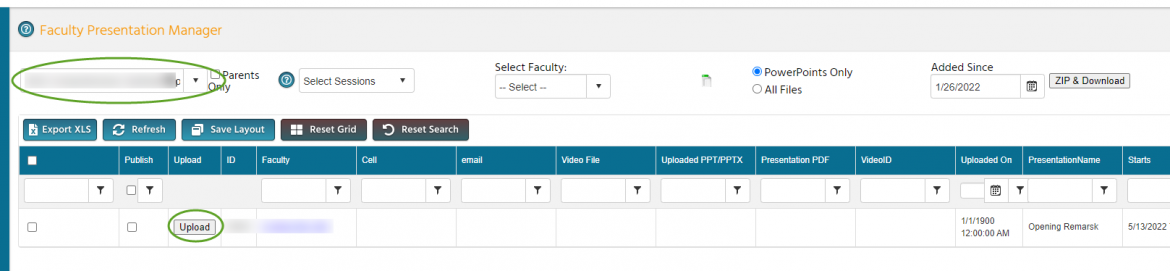
- Confirm that there is absolutely no HIPPA protected information in the presentation, then Continue to select the file
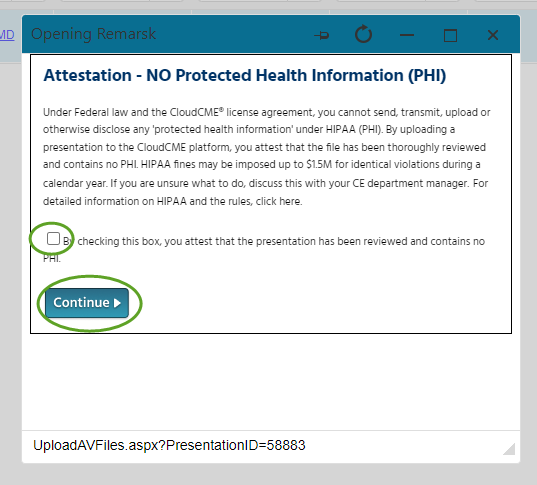
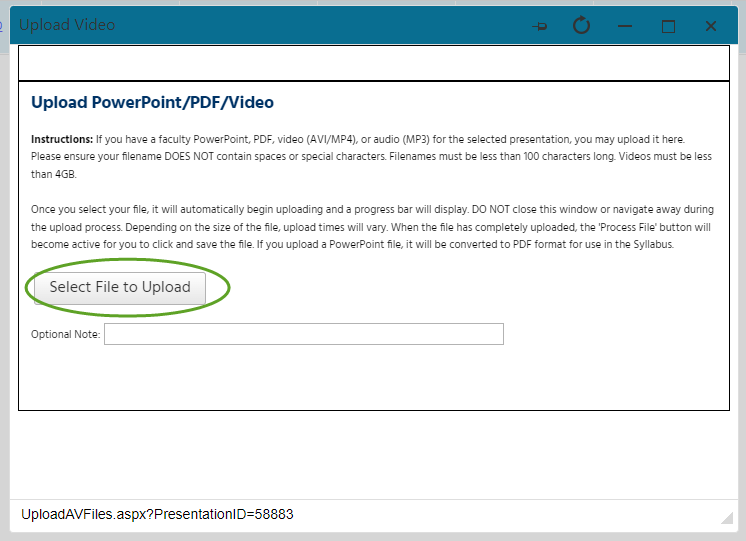
- Process File
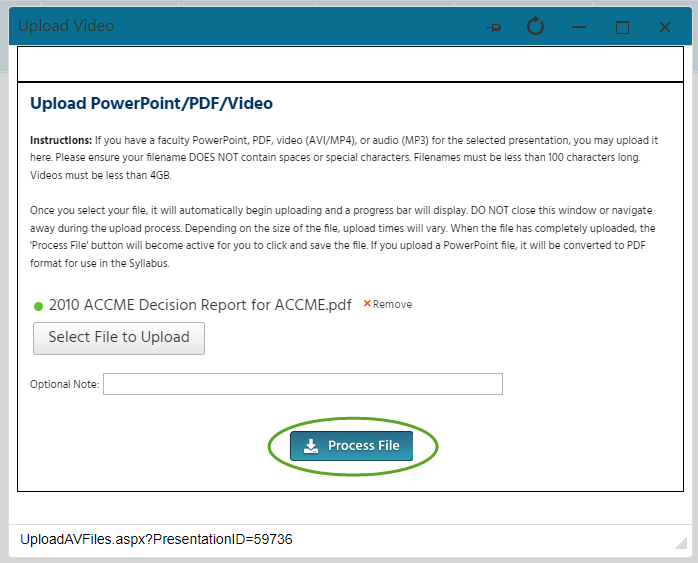
- Once uploaded and processed, the file name will appear in the appropriate column
- Note that video files may take some time to process