![]()
WalkMe provides interactive guidance and tips within Workday. In addition, the WalkMe Menu within Workday provides links to interactive Walk-Thrus and links to the Quick Reference Guides available on a variety of topics.
Quick Links:
Install the WalkMe Plugin - Using the WalkMe Menu
Install the WalkMe Plugin
To have the full experience of WalkMe while using Workday at VUMC, you must have the WalkMe add-in extension added to your computer. If you do not see the WalkMe Menu icon on your screen when you log into Workday, you do not have the extension installed.
If you do not have administrative rights to your machine, please contact the VUMC IT help desk for assistance installing the add-in to your machine.
PC / Windows Instructions
- Navigate to the All-in-One Installer here.
- Select Windows Installer 32-bit or 64-bit.
- Select ALL Browsers and click Download. (note: you will need to manually add Firefox to 64-Bit download)
- Locate the MSI file and run the file on your local computer (you will need to have Admin privileges to install).
- Restart browser and confirm you see the extension.
Macintosh - Chrome / Edge Instructions
- Navigate to the Mass deployment guide here.
- Select Mac; then select Chrome or Edge.
- Select Deployment Method - Jamf.
- Download the file from Step 1.
- Find the .mobileconfig file on your computer and run the file on your local computer (you will need to have Admin privileges to install).
- Restart browser and confirm you see the extension.
Macintosh - Safari / Firefox Instructions
- Navigate to the All-in-One Installer here.
- Select MacOS PKG; then select Safari or Firefox.
- Select Downlaod for MacOS (a PKG file will be downloaded to your computer).
- Locate the PKG file and run the file on your local computer (you will need to have Admin privileges to install).
- Restart browser and confirm you see the extension.
Using the WalkMe Menu
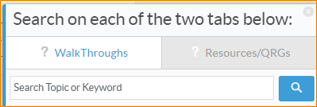
WalkThroughs
The first (left) tab of the WalkMe Menu includes links WalkThroughs which provide step-by-step guidance for several tasks within WalkMe. Use the search on that tab to find guidance for a specific task. Note that the search is limited to the menu tab you are searching. To exit a WalkThrough, click the X in the upper right-hand corner. To restart a WalkThrough, click the WalkThrough again from the WalkMe Menu.
Resources/QRGs
The second (right) tab of the WalkMe Menu includes links to various quick reference guides (QRGs) and websites. Use the search on that tab to find resources or QRGs for a specific task. Note that the search is limited to the menu tab you are searching.
Smart Tips
WalkMe also provides guidance through Smart Tips within Workday. Hover over a Smart Tip to view instructions.
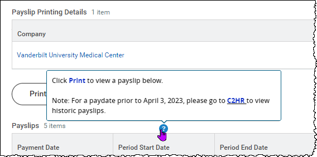
Relocate Menu
The WalkMe Menu can be dragged and dropped to another location on the screen, if needed.