Overview
The upgrade experience for administrative workstations will be different from that of clinical workstations. Administrative workstations will receive the upgrade as computers are life-cycled. The formal roll-out of Windows 10 is scheduled to begin next summer.
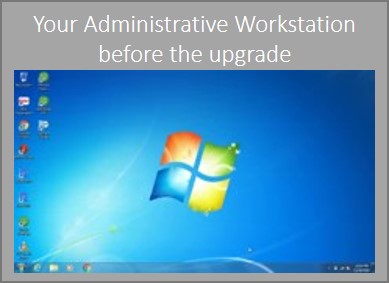
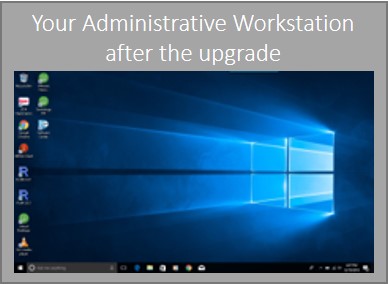
What will my Windows 10 experience be?
- An icon called “Software Center” will appear on your computer’s desktop
- Allow up to four hours for your upgrade
- Your workstation will not be available during your upgrade
- Make sure you are connected to a wired network or a stable WiFi connection
- Make sure your workstation is plugged into a power outlet
- If your upgrade is not successful for any reason, your computer will revert back to your original operating system automatically
Is there anything I could do to prepare?
- Begin your upgrade as you leave for the day
- Backup your important files to a network folder or to Box storage before you begin your upgrade
Where can I get support and assistance?
- Follow the instructions in the Windows 10 Upgrade Step by Step Guide
- If you have any issues with your upgrade, contact the VUMC IT/NTT Help Desk at 615-343-HELP/3-4357
This information applies to VUMC-managed workstations only. For all other workstations, contact your independent service provider.