Login to Pegasus
Pegasus is the in-house developed application used by VUMC IT for Information Technology Service Management (ITSM). The platform can open tickets, track changes, document hardware and software resources, and contains thousands of knowledge articles written by our Work Group members.
Pegasus access is based upon roles and contains multiple modules that are used in ITSM. Most users at the Medical Center have a "Self-Service" role. If something goes wrong, users can "report an issue." There are many users at VUMC who require more from the system and must "submit" a request."
How do I submit a Pegasus Request?
Open a browser to Pegasus. If your Pegasus role is Self Service, then you will see the screen below (workgroup specialists will see a different screen).
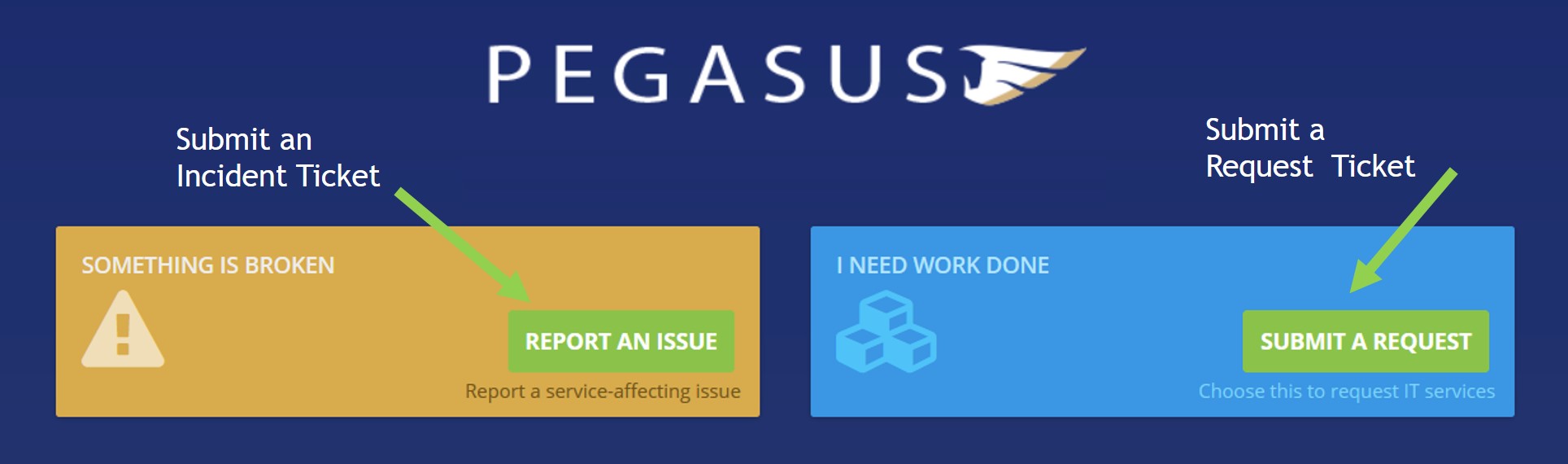
-
Prior to contacting Desktop Support with your computer issue, please consider the appropriate level of service you require.
All customers have the option to call the VUMC IT/NTT Help Desk or submit a self-service ticket via Pegasus,
Critical or very important Issues should always be phoned in using 615-343-4357 (343-HELP).
Priority 1 (Something is Broken. Patient Safety is Affected)
Machine is not operational because of a hardware or software problem and critical work cannot be performed. Service response is targeted to be within two hours of the report of a problem during regular business hours (7:30 a.m. to 6:00 p.m. Monday through Friday). If a workstation cannot be restored to service in 2.5 hours, a "hot spare" with basic network connectivity and Office applications (Word, Excel, Powerpoint, Outlook), Sharepoint, browsers, etc. will be provided.
Priority 2 (Something is Broken. Patient Care or a Critical Business Function is Affected)
A component, application or critical feature is down and some work cannot be performed. Service response is targeted to be within 4 hours during normal business hours (7:30 a.m. to 6:00 p.m. Monday through Friday).
Priority 3 (Something is Broken. I Cannot Work)
Minor or intermittent incident such that work can continue. Service response is targeted to be within 8 business hours during regular business hours (7:30 a.m. to 6:00 p.m. Monday through Friday).
Priority 4 (Something is Broken. I Can Work)
Service Request – Routine request for software/hardware upgrade/maintenance or assistance. Service response is targeted to be within 12 business hours to perform work remotely or schedule an appointment for an on-site visit (7:30 a.m. to 6:00 p.m. Monday through Friday).
-
If something was working, but now is not working, click on the REPORT AN ISSUE button. For example, "I was able to log-in to my application yesterday, but today, I get an error message."
Pegasus will guide you through the process to report an issue. Describe the problem with as much detail as possible. You can also attach documents such as screenshots of an error message, a log file, or other documentation that helps to describe the problem. If you already know which workgroup or team should be notified, please include that as well. Here is a helpful knowledge article on Self-Service Pegasus tickets.
-
If you are requesting a service or a device, click on the SUBMIT A REQUEST button. For example, your manager may submit a request that you to have access to an application because you will soon need to work on it.
When submitting a request, use the search field to find the appropriate request form. After clicking SEARCH," Pegasus uses an algorithm and suggests several request forms.
If none of the forms appear to be correct, it may be necessary to select a category that applies to your need. Select a category from the pull-down menu. Depending on the categories used by the Work Group Request Builder, there may be several different forms displayed.
Once you have selected a request form, you will see a green SUBMIT THIS REQUEST button. Below that will be a list of submission requirements. Depending on the form, there may not be any requirements (usually a General Request), or there may be a full page of questions (a very detailed request). This is to help you to determine if the chosen request form is the one to submit.
You now have the actual Request Form. Read the Instructions and complete the customer information and any other requested information fields.
-
All users with VUMC ID’s have Self Service access to Pegasus.
IT "workgroup" team members who will be working on Pegasus tickets will require additional training. Workgroup Managers can request training and updated access to the Pegasus application for their team members by using the following Request:
-
Search the Pegasus Knowledge Base for additional information and FAQs. You will find tutorials on a wide range of topics such as login, account configuration changes, email signup settings for notifications and more.